

|
Solanum species of eastern and northern Australia |
24 August 2018
The interactive key uses the Intkey app, which is available at delta-intkey.com/www/programs.htm.
The program is initially in Normal Mode, which is suitable for most purposes. For more options, select ‘Advanced Mode’ from the ‘File’ menu. Help for all the Intkey options is available in Advanced Mode.
Examples of how to use Intkey are available at:
To get help for an active toolbar button (one that is not
grey), first click the  button at the right of
the main toolbar, then click on the button for which you need help.
button at the right of
the main toolbar, then click on the button for which you need help.
At startup, the top-left pane is headed ‘Best Characters’.
Your identification will usually be quicker and more accurate if you use
characters near the top of this list. However, if you want to see the
characters in their ‘natural’ order, click the  button.
button.
If, at any stage, you think you’ve made a mistake and want to correct it, click on the appropriate character in the ‘Used Characters’ (bottom-left) pane. The program again displays the box for selecting character states or entering values, and you can change the information you previously entered. You can remove the character from the identification by clearing all the information.
Tentative identifications should be checked against further
information. Full descriptions, diagnostic descriptions, and illustrations are
available via the  (Information) button.
(Information) button.
Another way of checking is to increase the error tolerance value and proceed with the identification.
For more information, click the ‘Help’ button that is displayed at the completion of an identification (i.e., when 1 or 0 taxa remain).
If you think your tentative identification is incorrect,
click the  button (Set the error tolerance), enter a
higher value, and continue the identification.
button (Set the error tolerance), enter a
higher value, and continue the identification.
The ‘distribution by state’ and ‘botanical district’ characters allow you to restrict the species under consideration by specifying where your specimen was collected:
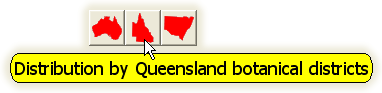
If the species was not previously recorded from that area, you can still reach a correct identification by using error tolerance.
You can also specify geographical subsets of the taxa by
means of the  button (Use a subset of the taxa), but with
this method the restriction is not subject to error tolerance. There are subsets
defined for Australian states, and for some miscellaneous smaller regions. You
can also define subsets yourself from a list of the species occuring in an area.
For example:
button (Use a subset of the taxa), but with
this method the restriction is not subject to error tolerance. There are subsets
defined for Australian states, and for some miscellaneous smaller regions. You
can also define subsets yourself from a list of the species occuring in an area.
For example:
*DEFINE NAMES "Rockinover River"
Solanum abutiloides
Solanum beaugleholei
Solanum callium
Solanum defensum
You can add the definition to the Intkey initializaton file ‘intkey.ink’, or store it in a separate text file, e.g. ‘rockinover.inp’, and invoke it (in ‘Advanced Mode’) by selecting ‘File > File > Input...> rockinover.inp’.
For convenient access, there are special toolbar buttons to access predefined subsets for the eastern states.
The ‘classification’ character allows you to specify the subgenus or section to which your specimen belongs.
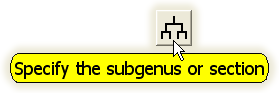
If you are mistaken, you can still reach a correct identification by using error tolerance.